How to Optimize Image for Website? Optimizing images for your website can boost its speed and user experience. It can also improve your SEO rankings.
Images can slow down your site if not optimized properly. This can lead to frustrated visitors and lower search engine rankings. By optimizing your images, you make your site faster and more efficient. This process involves resizing, compressing, and choosing the right file formats.
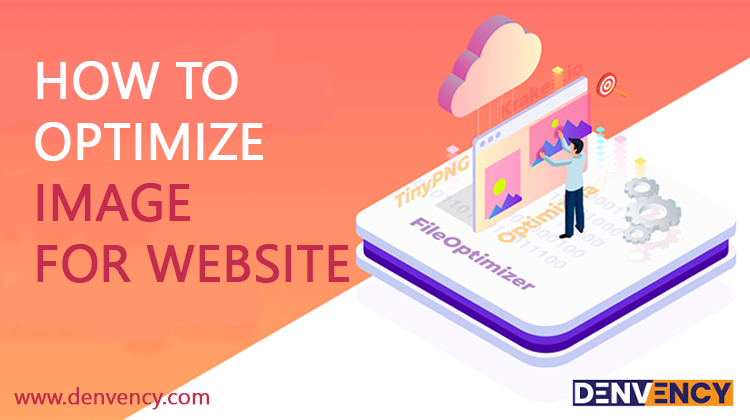
Additionally, optimized images can enhance your site’s visual appeal without compromising performance. In this guide, you’ll learn the best practices for optimizing images. These tips will help your website load faster and rank higher in search engines. Ready to make your site better? Let’s get started!
Importance Of Image Optimization
Images are worth a thousand words, but they can also be worth a thousand headaches if not optimized correctly. Image optimization is crucial for any website, ensuring a smooth and enjoyable user experience. Let’s dive into why optimizing your images is so important.
Enhanced User Experience
Imagine visiting a website, and it takes forever to load because of heavy images. Frustrating, right? Optimizing images ensures that they load quickly, providing a seamless experience for your visitors.
- Clearer images: Optimized images look good and load fast.
- Consistent layout: Helps maintain the website’s design integrity.
- Lower bounce rate: Visitors stay longer if the site is fast and responsive.
When visitors have a good experience, they are more likely to return. And who doesn’t love repeat visitors?
Improved Load Times
Page load time is a critical factor for SEO and user satisfaction. Slow websites often rank lower in search results. Optimizing images can significantly reduce page load times, giving your site a speed boost.
- Smaller file sizes: Reducing image sizes without losing quality.
- Faster rendering: Browsers can load smaller files quicker.
- Better performance: Overall site performance improves with optimized images.
Did you know that even a one-second delay in page load time can lead to a 7% reduction in conversions? That’s like losing a customer simply because your site took too long to load. Ouch!
So, next time you upload an image to your website, remember: A little optimization can go a long way in keeping your visitors happy and your site performing at its best!
Image File Formats
Choosing the right image file format can make a big difference for your website. Different formats have different strengths. Some are better for photos, while others are ideal for graphics. Let’s explore the most common formats you’ll encounter.
Jpeg Vs. Png
When it comes to images, JPEG and PNG are the two most popular formats. But how do you know which one to use?
| JPEG | PNG |
| Great for photos | Ideal for graphics and logos |
| Smaller file size | Larger file size |
| Supports millions of colors | Supports transparency |
| Doesn’t support transparency | Better quality for simple images |
JPEG is perfect for photos where you need a smaller file size and don’t need transparency. On the other hand, PNG is the way to go if you need clear, high-quality graphics with transparent backgrounds. It’s all about choosing the right tool for the job!
Webp Advantages
Have you heard about WebP? It’s a newer format created by Google, and it’s pretty amazing. Why? Let’s break it down:
- Smaller File Sizes: WebP files are often much smaller than JPEGs and PNGs, which means your website loads faster. And who doesn’t love a speedy site?
- Quality: Despite being smaller, WebP images don’t skimp on quality. Your images will look just as sharp and vibrant.
- Supports Transparency and Animation: Like PNG, WebP supports transparency. Plus, it can handle animations like GIFs.
Switching to WebP can give your site a real boost. Faster load times, great quality, and it’s supported by most modern browsers. What’s not to love?
Next time you’re optimizing your images, remember these tips. The right format can make your site look great and run smoothly. Happy optimizing!
Image Compression Techniques
Images can slow down your website if they are not optimized. Compressing images is one of the best ways to make sure your site loads quickly. There are two main types of image compression techniques you should know: lossy and lossless. Let’s dive into each one to understand how they can help you.
Lossy Compression
Lossy compression reduces the file size by removing some of the image data. This makes the file smaller, but it also means the image quality might suffer a bit. It’s like squeezing the juice out of an orange – you get less juice, but the orange is lighter.
- JPEG: Common format for photos. It balances quality and file size.
- WebP: Great for web use. Offers better compression than JPEG.
Using lossy compression is a good idea if the perfect image quality is not critical. It works best for photos and images with lots of colors.
Lossless Compression
Lossless compression, on the other hand, reduces the file size without losing any image quality. It’s like folding a piece of paper to make it smaller – you can always unfold it to get the original size back.
- PNG: Ideal for graphics with clear lines and text. Keeps quality high.
- GIF: Good for simple animations. Limited color palette but no quality loss.
Lossless compression is perfect when you need to maintain the highest image quality. It’s great for logos, icons, and illustrations.
Choosing the right compression technique depends on your needs. If speed is more important than perfect quality, go with lossy. If quality is key, stick with lossless. You can also use tools like TinyPNG or JPEG-Optimizer to help you compress images effectively.
Remember, a faster website not only pleases visitors but also ranks better on search engines. So, compress those images and watch your site perform like a champ!
Tools For Image Optimization
Optimizing images for your website can improve load times and user experience. Using the right tools is key to making this process efficient. Below, we’ll explore some of the best tools available for image optimization.
Online Tools
Online tools are convenient for quick image optimization. They don’t require installation. TinyPNG is a popular choice. It compresses images without losing quality. You can upload PNG and JPEG files. The tool reduces file size significantly.
Another excellent online tool is JPEG-Optimizer. It’s simple and easy to use. Upload your image, and it compresses it instantly. You can also adjust the compression level. This helps you balance quality and file size.
Kraken.io is also worth mentioning. It offers both lossy and lossless compression. You can optimize multiple images at once. It supports various formats, including JPEG, PNG, and GIF. These online tools save time and deliver great results.
Software Solutions
Software solutions provide more control over image optimization. Adobe Photoshop is a powerful tool. It offers advanced options for resizing and compressing images. Use the ‘Save for Web’ feature for optimal results.
Another useful software is GIMP. It’s free and open-source. GIMP offers many features similar to Photoshop. You can compress images, adjust resolution, and more.
For those using WordPress, Imagify is a great plugin. It automatically optimizes images as you upload them. It also offers bulk optimization. This saves time and ensures all images are optimized.
These software solutions offer flexibility and advanced features. They are ideal for those needing more control over image optimization.
Responsive Images
When we talk about optimizing images for your website, one crucial aspect is ensuring they are responsive. This means your images should look great and load quickly on all devices, whether it’s a smartphone, tablet, or desktop. In this section, we will explore how to make your images responsive using the Srcset Attribute and the Picture Element.
Srcset Attribute
Have you ever noticed how some websites load different image sizes based on your device? This magic happens thanks to the srcset attribute. It allows your browser to choose the best image size depending on the screen resolution and size. This not only improves the user experience but also makes your website load faster.
Here is a simple example:
In this code:
- src is the default image that will load if srcset is not supported.
- srcset lists different images with their corresponding widths (e.g., 600w for 600 pixels wide).
This way, if a user has a high-resolution device, they will get the image-large.jpg, ensuring sharpness and clarity.
Picture Element
Sometimes you need more control over how images are displayed on different devices. This is where the element comes into play. It allows you to specify different images for different scenarios. Think of it as a Swiss Army knife for responsive images.
Here’s an example to illustrate:
In this example:
- The first element is for screens wider than 800 pixels.
- The second element is for screens between 400 and 800 pixels.
- The element is the fallback for screens narrower than 400 pixels or if the element is not supported by the browser.
By using the element, you can ensure that your images are always optimized for the device they are being viewed on. This can make a huge difference in your site’s performance and user satisfaction.
So, next time you’re working on your website, remember to make your images responsive. It’s a small step that can lead to big improvements in how users experience your site. And who doesn’t want a fast, beautiful, and user-friendly website?
Lazy Loading Images
Have you ever visited a website and noticed that some images load only when you scroll down? That’s lazy loading at work! Lazy loading images is a great way to speed up your website, making it faster and smoother. But how does it actually work and why should you care? Let’s dive into the details.
Benefits Of Lazy Loading
Lazy loading images can bring a lot of benefits to your website. Here are some of the key advantages:
- Faster Load Times: Only the images in the visible part of the screen load at first. This makes your site appear faster to users.
- Reduced Bandwidth Usage: Visitors only download images they actually see. This saves their data and reduces your server load.
- Improved User Experience: Nobody likes waiting. Faster loading images mean happier visitors who stick around longer.
- Better SEO: Search engines love fast websites. Lazy loading can help improve your search engine rankings.
Implementing Lazy Loading
Implementing lazy loading might sound tricky, but it’s easier than you think. Here are some simple steps to get you started:
- Choose a Lazy Loading Plugin: If you’re using WordPress, there are several plugins like Lazy Load by WP Rocket or Smush. These make it easy to enable lazy loading with just a few clicks.
- Update Your HTML: For those who prefer manual methods, you can add the loading=”lazy” attribute to your image tags. For example:
- Test Your Site: After implementing lazy loading, it’s important to test your website. Make sure images load correctly and the site is faster.
- Monitor Performance: Keep an eye on your site’s performance. Tools like Google PageSpeed Insights can help you track improvements.
In conclusion, lazy loading images can make a big difference. It’s like giving your website a turbo boost! So why not give it a try and see the benefits for yourself? Happy optimizing!
Seo Best Practices
Optimizing images for your website isn’t just about making them look good. It’s also about enhancing their SEO value. This means making your images more discoverable by search engines, which can help drive more traffic to your site. Let’s dive into some of the best practices for image SEO that you should follow.
Alt Text Optimization
Alt text, or alternative text, is the text that appears if an image fails to load. It helps search engines understand what an image is about. Here’s how you can optimize your alt text:
- Be Descriptive: Describe the image clearly and concisely. For example, instead of “dog,” you could say “Golden Retriever playing in the park.”
- Use Keywords: Include relevant keywords that match your content. But, avoid keyword stuffing, which can harm your SEO.
- Keep it Short: Aim for around 125 characters. Search engines may cut off longer text.
Think of alt text as a caption for search engines. It’s a way to tell them what your image shows. Plus, it helps visually impaired users understand your content better. Win-win!
Image Sitemaps
An image sitemap is a file you add to your website to help search engines find your images. This is especially useful if your images are loaded via JavaScript. Here’s how you can make and use an image sitemap:
- Create a Sitemap: Use a sitemap generator tool or add it manually. Include the URL of each image.
- Submit to Search Engines: Submit your sitemap to search engines like Google via the Search Console.
- Update Regularly: Keep your sitemap up-to-date as you add or remove images from your site.
By using an image sitemap, you make it easier for search engines to index your images. This can lead to better visibility and more traffic.
Following these SEO best practices can make a big difference in how your images perform. So, take a little extra time to optimize your alt text and create an image sitemap. Your website’s SEO will thank you!
Testing And Monitoring
Testing and monitoring are crucial steps in optimizing images for your website. After all, what’s the point of crafting the perfect image if it slows down your site? Regularly testing and keeping an eye on how images affect your website’s performance can make a significant difference. Let’s dive into some effective ways to ensure your images are always on point.
Page Speed Insights
Google’s PageSpeed Insights is a valuable tool for testing how your images impact your site’s speed. It’s simple to use, even if you’re not a tech guru. Just enter your URL and let the tool do its magic. It’ll provide a detailed analysis and suggest improvements. Here’s how you can leverage it:
- Analyze Your Site: Enter your website URL and click analyze.
- Review the Report: Look for suggestions under “Optimize images.”
- Implement Changes: Follow the recommendations provided.
Using PageSpeed Insights can help you identify and fix image-related issues that may be slowing down your site.
Regular Audits
Conducting regular audits is like giving your website a health check-up. It helps you catch and fix issues before they become major problems. Here’s a simple way to conduct an audit:
- Set a Schedule: Plan to audit your site at least once a month.
- Use Tools: Utilize tools like SEMrush or Ahrefs for a comprehensive analysis.
- Check Image Sizes: Ensure all images are optimized and not larger than necessary.
- Review Formats: Verify that you’re using the best image formats (e.g., JPEG, PNG, or WebP).
Regular audits can help maintain your site’s performance and keep your images optimized.
Remember, testing and monitoring are ongoing processes. It’s like maintaining a garden; a little regular care goes a long way. By using tools like PageSpeed Insights and conducting regular audits, you ensure your images remain optimized, keeping your website running smoothly and efficiently.
Frequently Asked Questions
How to Optimize Image for Website?
Optimize image size by compressing images, using correct formats like JPEG or PNG, and resizing dimensions without losing quality. Use tools like TinyPNG or ImageOptim.
What Is Image Optimization For The Web?
Image optimization for the web involves reducing file sizes without compromising quality. This improves website load times and user experience. Techniques include resizing, compressing, and using appropriate file formats. Properly optimized images enhance SEO by improving site speed and performance.
How Do You Optimize Images For Web Use In Html?
To optimize images for web use in HTML, compress them to reduce file size. Use the correct file format (JPEG, PNG). Add descriptive alt text for accessibility. Ensure images are responsive with the “srcset” attribute. Implement lazy loading to improve page load speed.
What Is The Best Way To Save Images For A Website?
Save images as optimized JPEGs for photos and PNGs for graphics. Use descriptive filenames and alt text for SEO. Compress images to reduce load times.
Conclusion
Optimizing images boosts website performance. Fast-loading sites keep visitors engaged. Compress images without losing quality. Use descriptive filenames and alt text. These steps improve search engine rankings. Better rankings mean more traffic. More traffic leads to higher conversions. Regularly update and audit images.
Your website will remain efficient. Happy optimizing!